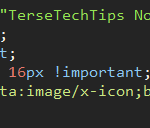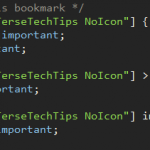The Problem
Recently Mozilla made a change to Firefox so that, as of version 48, all extensions (add-ons) must be signed in order to be installed or used.
I discovered this after updating from Firefox v40 to v50 and having literally all of my extensions disabled, with the very helpful message “[This extension] could not be verified for use in Firefox and has been disabled”.
What’s worse is that there is absolutely no option to over-ride this behavior, even for advanced users. Another case of “Mozilla knows best”, of course, and another nail in the coffin of user choice.
To use unsigned addons, Mozilla says you should use a Firefox developer version (“Nightly”), an Extended Support Release (ESR) or their “unbranded” browser which has an ugly black icon and no name.
All of these are, of course, unacceptably inflexible solutions which act as a giant middle finger to the user. But there is a way you can continue to use the branded version of Firefox while still using any unsigned addons.
The Solution
Firstly, with thanks to a post by user chaser__ on Reddit, do the following:
1. Browse to about:config and set the following preferences to false:
xpinstall.signatures.required xpinstall.whitelist.required
2. Open your Firefox program folder (%programfiles%/Mozilla Firefox) and create a file called config.js with the following content (including leading comment line (“//”)):
//
try {
Components.utils.import("resource://gre/modules/addons/XPIProvider.jsm", {})
.eval("SIGNED_TYPES.clear()");
}
catch(ex) {}
3. From the same folder, open defaults/pref and create a file called config-prefs.js:
pref("general.config.obscure_value", 0);
pref("general.config.filename", "config.js");
4. Now close and restart Firefox and you will be able to install unsigned addons.
If you have a number of existing unsigned addons you’d like to continue using, then you can either manually reinstall them or see our post on How to re-enable unsigned addons in Firefox 50 without reinstalling them manually.